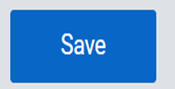Use the Hot Key “E” to add an ingate or outgate record. Alternatively, you can left click on the Plus (+) action button (as below). This button will show in green when you are in the add screen.

If you left click in any of the fields, a brief description will display on the upper left-hand side of the screen. (See example below)

An ingate or outgate transaction has different required fields; the system will alert you if one of these required fields is not completed. For example, if the booking number requires a mount, then a chassis # is also required.
Any field that has a drop down arrow (below), will allow the following actions:

- Left click on the down arrow to display a list of data selections for that field
- Use Ctrl-T (Thumb function) to display a list of the data selections for that field
- Start typing a few letters or numbers of the data itself and the system will display a list of the data selections that contain the typed data
- Hold the “Shift” key and use the Up & Down arrow to move through the data list
- Left click on your selection to populate the field.
The Cancel button will clear everything typed into the screen prior to saving.
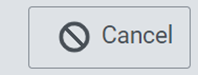
The Save button will save the interchange and put the interchange into the Saved queue.