All steps denoted with ** are required fields for an ingate. Additional fields may be required, damaged or reefer container, etc.
Step 1: Hold down the “Ctrl” key and type an “E” for Add function. Alternatively, you can left click on the Plus (+) button. The EIR Date/Time will default to the current date and time. (As below) NOTE: This field can be edited.

NOTE: To edit a field on the EIR screen, right click in that field and the below box will appear:
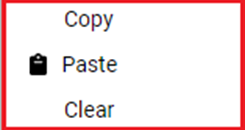
**Step 2: Enter Depot location if the field does not auto populate. Start typing the first couple of characters and a list will display. Choose from the list by left clicking on the selection in gray. (Example below)
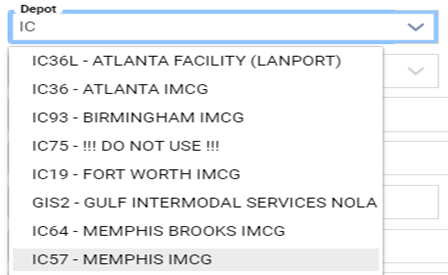
**Step 3: Enter Lot Code if the field does not auto populate.

NOTE: Some depots may not have Lot locations.
**Step 4: Enter the carrier’s SCAC code from the dropdown menu. If the SCAC code is not known or not in the list, users can select UNKN – UNKNOWN TRUCKER from the drop down. If UNKN is selected, click on the TRUCKER Tab and fill out the Unknown SCAC Info on that screen.

NOTE: If the SCAC code is an internal one, the Driver, Truck and Pro Number fields are also required.
**Step 5: Enter the Trailer No. or Container no. (with or without the check digit) and press the down arrow key or directional key to advance to the next field.
Step 6: Once the trailer number is entered, the Gate Type will populate with either INGATE or OUTGATE based upon any previous container moves. (As below)

NOTE: This field cannot be edited.
**Step 7: Enter the Customer Code for the container.
**Step 8: Enter the ISO code (The International Organization for Standard Code) This represents the container dimensions and should appear on the side of the container.
**Step 9: Type field will auto populate after entering the ISO code. The Type is the IMC code for the ISO.
**Step 10: Enter the Status of the container. This field will default to 12 if the Trailer No. has already been entered. If the status needs to be changed, choose the applicable selection from the dropdown menu. NOTE: The list will only display available options based upon search data entry. For example, if a 0 (zero) is entered, the list will only display options that start with a 0. (Example below)
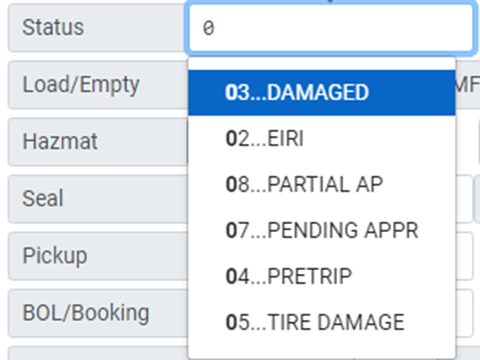
**Step 11: Load/Empty Is the container Loaded or Empty? Enter L for Load or E for Empty. If L, the Seal field must be populated.
Step 12: Enter the container Manufacture Date in the MFGD field. Enter in MMYY format. This date cannot be a future month/year.
Step 13: If shipment is Hazmat left click in the circle marked Yes. You can leave the options blank or left click in the circle marked No if not a Hazmat shipment.
Step 14: Enter the UN (United Nations) Code from the BOL. This will only be applicable if the shipment is Hazmat and this becomes a required field.
Step 15: Enter the Seal number from the container. This is only required if the container is loaded.
Step 16: Enter the Grade of the Container (if applicable) - A, B, C or D are the only options.
Step 17: Enter the Pickup Number.
Step 18: Enter the Genset Number if applicable. This is the number for the generator set – generator and engine required for a reefer (refrigerated) container only.
Step 19: Row Only required if the ingate is a split bill (Different customer codes for container & chassis)
Step 20: Comments Any additional comments specific to the container
Step 21: Enter Load Type: I for Import or E for Export.
Step 22: Enter the Chassis No.
Step 23: Enter Bypass: If the chassis will not be ingated into Depot inventory, the field should be a “Y” for Yes, if the chassis will be ingated into Depot inventory, the field will be blank
Step 24: Enter the Customer Code for the chassis. This field is required for an Ingate if the chassis is NOT a Bypass. Some customers can do a split bill where one customer is billed for the chassis and another customer is billed for the container.
Step 25: Type: Enter the type of chassis from the list. This is only required if the Bypass field is blank
**Step 26: Enter the Status of the chassis. This field will default to 12 once the chassis number is entered. If the status needs to be changed, select the applicable status from the dropdown menu.
Step 27: Enter the FMCSA (Federal Motor Carrier Safety Administration) in MMYY format. The inspection sticker should be found on the chassis itself.
NOTE: The system will not accept a future date.
Step 28: Enter the License plate # and state from the chassis tag in the Lic & St fields.
Step 29: Driver- Enter Driver Name using the dropdown menu. This field is required for Op. Co. SCAC codes.
Step 30: Truck- Enter the truck number. NOTE: This field is required for Op. Co. SCAC codes.
Step 31: Pro- Enter the trucking pro number in format xx-xxxxxx.
NOTE: This field is required for Op. Co. SCAC codes.
Step 32: Row- If applicable, enter the row number the trailer will be placed in once lifted off the chassis. Depending on the depot, this may be a required field. In some depot operations the row is auto assigned, or the field will include a dropdown list.
Step 33: Genset- This is the number for the generator and engine required for a reefer (refrigerated) container only.
Step 34: Reefer Temp- If applicable, enter the current temperature followed by an F for Fahrenheit or C for Celsius. If F is entered, the system will convert and display the temperature in Celsius. Example: 32F will convert to 0 Celsius
Step 35: Comments- Any additional comments specific to the chassis
When you select (+) Add Mode, the below tabs are displayed. These tabs provide additional information about the interchange. The EIR tab is the default view within + Add mode.

This field will be blank/grayed out on most ingates.
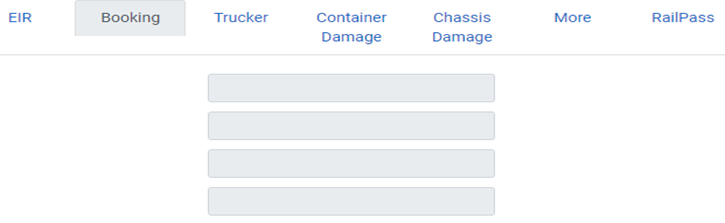
This tab should be filled out when “UNKN” is used for the SCAC code (Unknown SCAC)
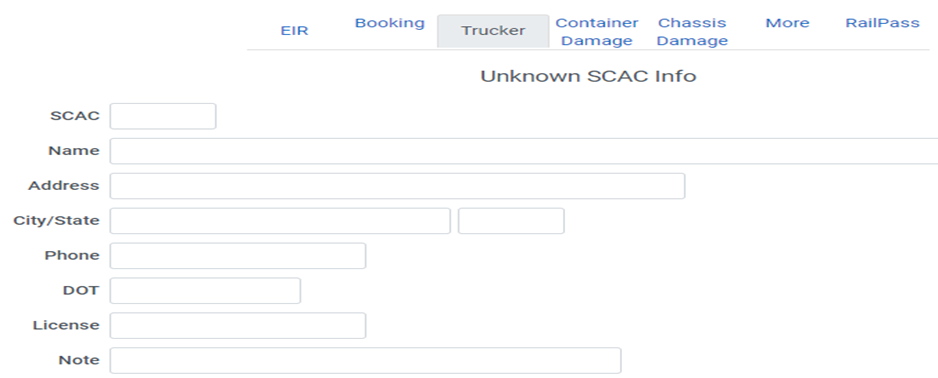
Used to add/notate any damage to the container

Clicking the green + (plus) button on the Container Damage screen will open a row where the (Damaged) Part, (Description of) Damage & Location (of the damaged part) can be selected from the drop down arrow under each column. The entered information will appear on the interchange document.
NOTE: Multiple records with the same part, damage and location are not allowed.
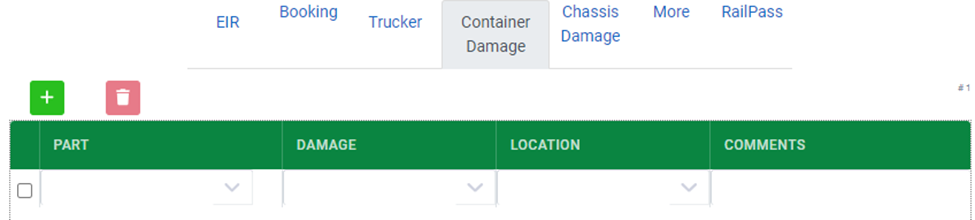
TIP: Checking the box on the far left-hand side of a row or rows and clicking on the red trashcan button will delete the row(s)/record(s).
Used to add/notate any damage to the chassis

Clicking the green + (plus) button on the Chassis Damage screen will open a row where the (Damaged) Part, (Description of) Damage & Location (of the damaged part) can be selected from the drop-down arrow under each column. The entered information will appear on the interchange document.
NOTE: Multiple records with the same part, damage and location are not allowed.
TIP: Checking the box on the far left-hand side of a row or rows and clicking on the red trashcan button will delete the row(s)/record(s).
Once the Ingate has been saved, for company IMCNA Company #9, more fields can be entered into the system. Click on the More tab to add the following information:
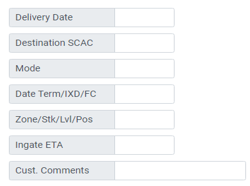
NOTE: These fields are not system required but may be required by IMCNA.
This is a process for customers of the BNSF who are not a customer of any IMC Op Co. IMC will provide a booking number to BNSF and in turn, BNSF will provide the booking number to their customer. Once the customer arrives at the depot, enter the required information below. This data will be sent to the BNSF for approval. Upon BNSF approval (after a short delay) the equipment can be ingated to their customer.
NOTE: At this time this option is not being utilized.