Once all required and additional fields have been entered, press the “Esc” key on your keyboard (cursor will move to the “Save” button) and then press the “Enter” key to save the ingate. Alternatively, you can left click on the “Save” button.
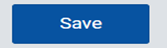
NOTE: Fields can be updated after the ingate has been saved.
When the ingate record has been saved, the Added by, date and time fields will auto populate with the user who saved the ingate and the date and time the ingate was saved.

Once the ingate has been saved and is ready to be processed, press the “Esc” key on your keyboard (cursor will move to the “Process” button) and then press the “Enter” key. Alternatively, you can left click on the “Process” button.
For EDI enabled customers that require this transaction, this will trigger the EDI record be sent to them. The “EIR Status” will also update to “R” Processed as below.

NOTE: Ingate records that are in Saved or Processed status can be updated. All fields that are editable when adding an EIR record can be updated. However, once the ingate record has been processed, only the Driver and Truck fields can be updated.
(See section 4.4 Updating an EIR)