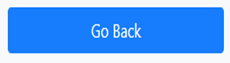When you “Process” an Ingate or Outgate record from the “Saved” tab, a “Trailer Interchange Receipt And Inspection Report” will generate. (See example below)
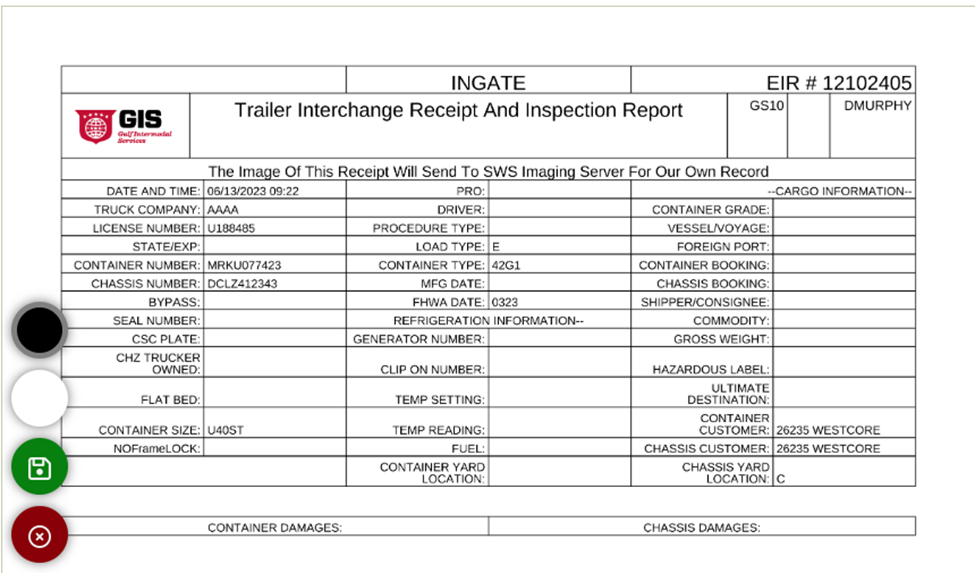
Click on the Black Circle to activate the cursor as a signature pin (black ink) to capture the Driver’s and Gate Inspector’s Signature. Click on the White Circle to activate the cursor as a signature pin (white ink). Position the cursor in the box and hold down the left click button to sign. Releasing the left click button allows a break in the signature. Left click on the maroon X to erase the signature(s) & start over. (As below)
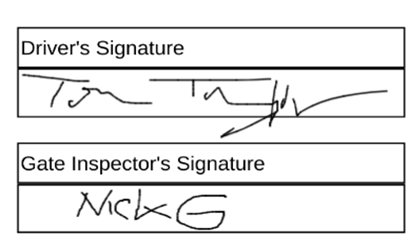
When the signatures have been completed, left click on the Green Circle with the Disk symbol to “SAVE”. The below window will display:
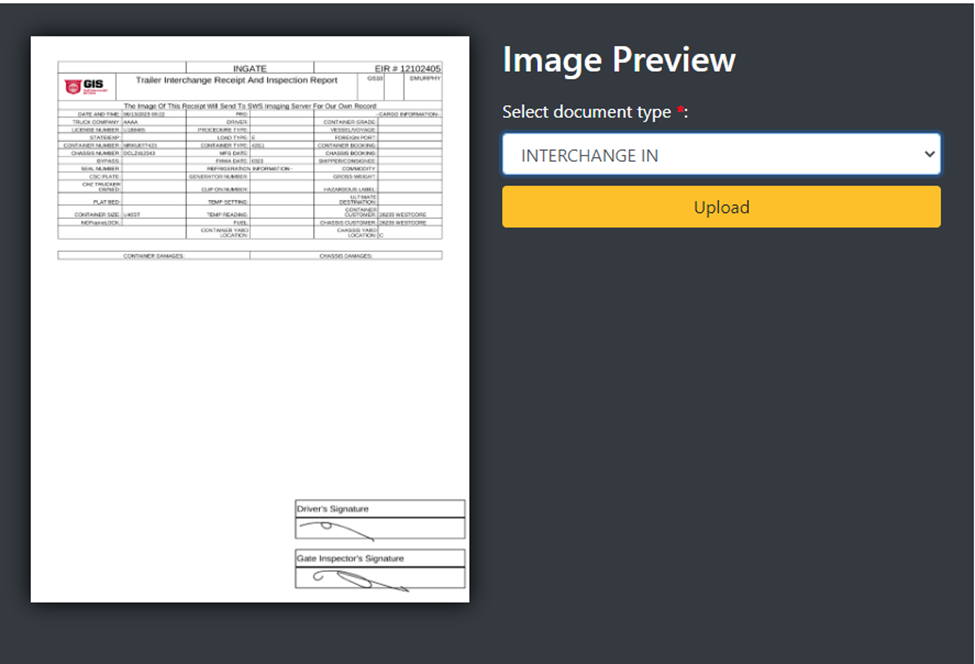
Select ”document type” from the drop down and left click “Upload” to add the document into the imaging records for that EIR #. Left Click on the ”Go Back” button (as below) to return to the previous screen.