All SWS Modernized screens have “Hot Keys” available for use.
Once you have selected the desired screen and it is displayed, hold down the “Ctrl” button to display the available hot keys. (As below)

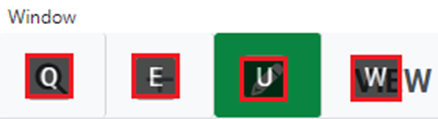
To execute a function or command, type the below letter while holding the “Ctrl” button:
“Q” for Query Function Upon launch this mode will be displayed. (Default Mode)
“E” for Add Function
“U” for Update Function
“W” for View Function
NOTE: The mouse can also be used to select a function by left clicking on the applicable icon. If a particular icon is not displayed on the screen (add or update record as examples), that action is permissions controlled.
Depending upon the screen, commands such as ”Save”, ”Process” and ”Delete” may also be available. Hit the “Esc” key to move to the command line in the screen. The selected command button will be outlined in blue. (See examples below)


If applicable, use the left/right arrows to select another available command. (See example below)

Once the desired command has been selected and is outlined in blue, hit the “Enter” key to execute that command.
