Using the mouse, hover over any column name and left click on the 3-line symbol (below) that will appear.
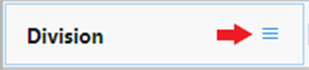
Left click on either “Autosize This Column” or “Autosize All Columns”. (As below)
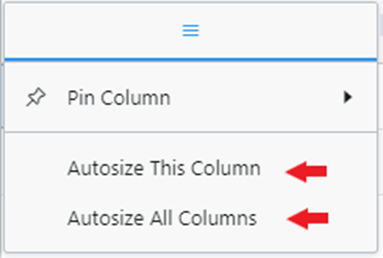
You can also right click on any line and the option to “Autosize All Columns” is available. (As below)
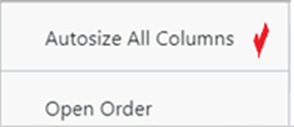
Alternatively, hover over the below symbol to the right of any column name and a left/right arrow will appear. Left click and hold to move arrow to the left or right to adjust column row width.

To ”Pin Column” left click on the 3 line symbol and select “Pin Left”, “Pin Right” or “No Pin” which is the default setting.
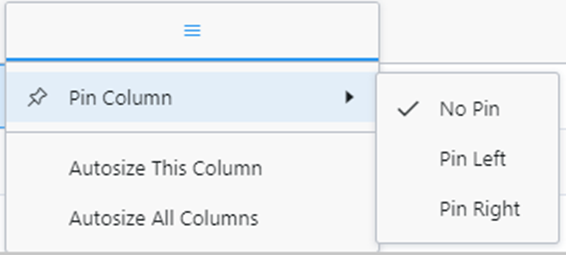
In the example below, “Container #” is pinned to the left of the worksheet columns and will remain there until ”No Pin” or ”Pin Right” is selected.
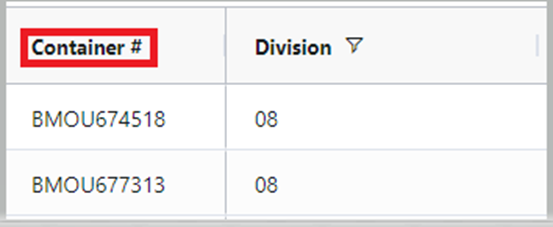
NOTE: You must SAVE any Autosize or Pin options before you move to another filter or exit the Equipment Tracking Worksheet. Otherwise, the changes WILL NOT be saved. See ”Save” changes to a filter under Filter Settings.